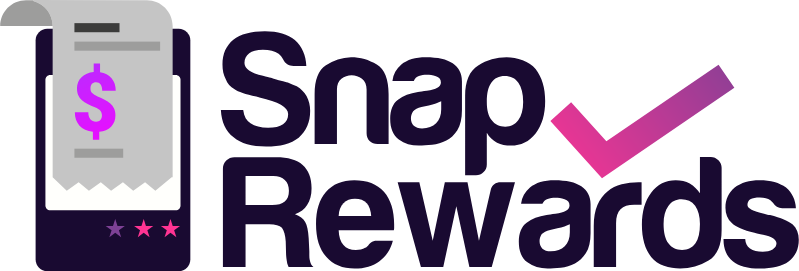If you want to provide a custom page for your Loyalty customers, configure a template using our Liquid theme extension, this allows the campaign page to integrate seamlessly with your theme in terms of user interface and user experience.
Follow these steps to set up a Snap Rewards loyalty landing page:
Step 1: Create a New Template for the Campaign Page #
-
Go to Online Store > Themes and click on Customize.
-
In the dropdown at the top where it says Home Page, choose Pages from the list, then click Create Template.
-
Name the template
loyalty.pageand select Default Page as the template to base it on. -
Click Save.
Step 2: Add a New Page for Your Campaign #
-
Go to Online Store > Pages and click Add Page.
-
Enter a title for the page, such as “Loyalty Dashboard”.
-
In the Template section, select the template you just created:
loyalty.page. -
Click Save.
Step 3: Add the Snap Rewards Section to Your Campaign Page #
-
Return to Online Store > Themes and click Customize.
-
In the dropdown at the top, select Home Page and then Pages, then select the loyalty.page template.
-
On the left sidebar, under Template click Add Section.
-
Choose Apps from the list and then select the Snap Rewards template to use:
- Loyalty Account
-
Click Save.
Step 4: Make your Page Visible #
-
In the Visibility section, toggle to make the page Visible.
-
Once the page is visible, click View to open the landing page and see it in action.