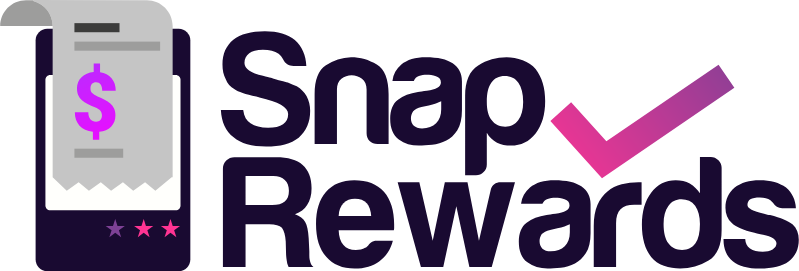Snap Rewards campaigns ask your in-store customers to upload images of their receipts as proof of purchase before issuing a voucher as a rewards. The Receipt Upload tab allows you to setup, configure and test all aspects of receipt uploading and validation. Snap Rewards provides built in receipt data extraction, auto-validation and fraud detection when processing your campaign receipt uploads.
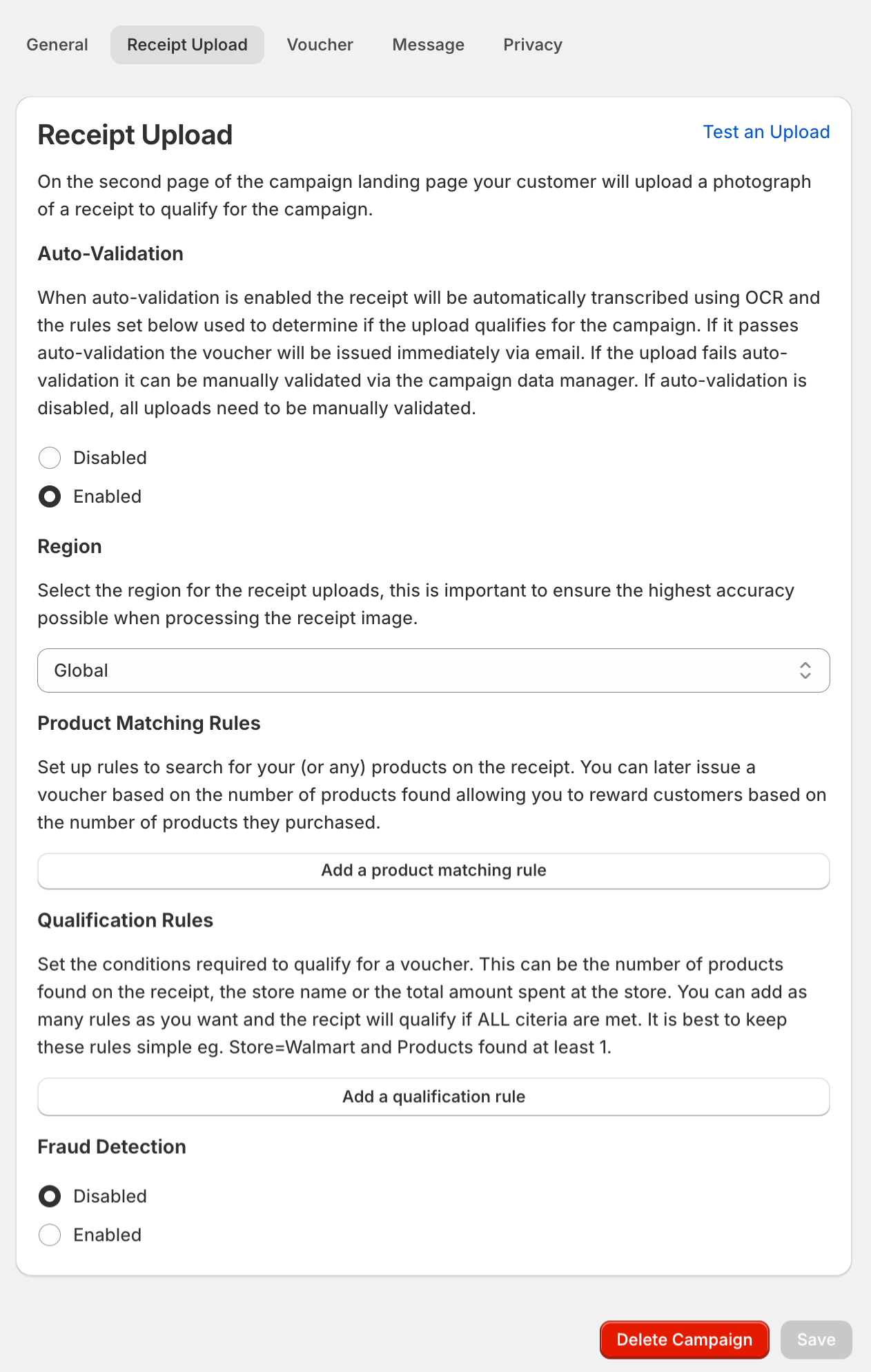
Auto-Validation can be enabled or disabled. When Auto-Validation is disabled the receipt images are still processed for fraud detection, but the submission is not processed for matching and qualification rules. Instead the submission goes into a queue for manual approval. (To view the queue and relevant screens to approve or reject a submission click on Campaign Data and you will be taken to this section of the application.)
When Auto-Validation is enabled the qualification rules and/or product matching rules set for your campaign are processed and it the criteria for the rules are met, the submission is auto approved and the voucher is issued and emailed to the customer right away. If the criteria for the rules are not met, the submission goes into a manual approval queue, where you can choose to manually approve the submission in the event of an incorrectly auto-rejected submission.
The Region dropdown list allows you to set the geographical region that your receipt uploads with be submitted from. This is very important as it it allows us to more accurately process the receipt upload and provides a much higher probability of the receipt being auto-validated
Product Matching Rules allow you to require specific products to be on the uploaded receipt in order to qualify for the campaign. These rules can match Product Descriptions and Names on the receipt line items and also specific Product Codes.
Qualification Rules determine if the receipt is auto-validated or auto-rejected. Multiple rules can be setup to examine the Total Spend, Date, Store Name or the number of matched products on the receipt to determine whether to auto-validate the receipt or not.
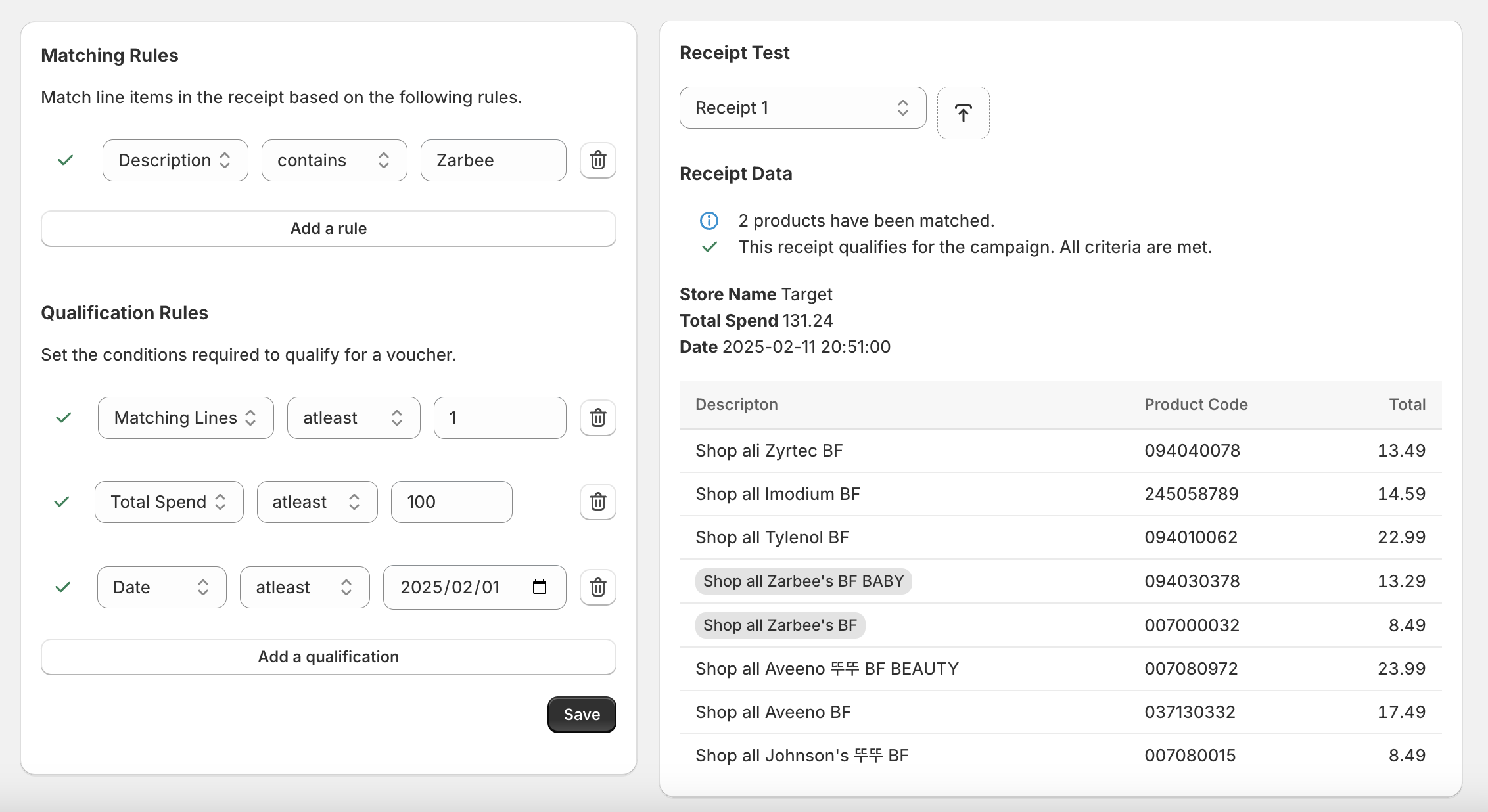
In the above example the matching and qualification rules are on the left side of the screen and the actual results from the Receipt upload are on the right hand side. The receipt is from the store Target and the date of the receipt is the 11th February 2025. The total spend for the receipt is $131.24. The descriptions, product codes and line totals for each line item on the receipt are also listed.
On the left you can see that a product matching rule has been specified to look for “Zarbee”, this has successfully matched 2 products in the receipt. Below this rule, 3 qualification rules have been specified:
- There must be at least 1 matching product (in this case “Zarbee”)
- the total amount spent on the receipt must be greater than $100
- and the date on the receipt must be after February 1st 2025
This receipt matches all the specified criteria and so qualifies for the campaign.
When Fraud Detection is enabled Snap Rewards will verify certain conditions are met for anti-fraud measures such as duplicate and near-duplicate images and similar receipt data uploads, we determine whether or not to auto-reject based on this. If Fraud Detection is disabled this step is skipped however you can still see Fraud detection related information when manually approving the submissions.
The Snap Rewards app provides an upload tester that allows you to upload example receipts and create, test and validate the various rules in real time. Clicking on the Test Receipt Uploads link will launch the upload tester. For more information about using the Uploader Tester click here.