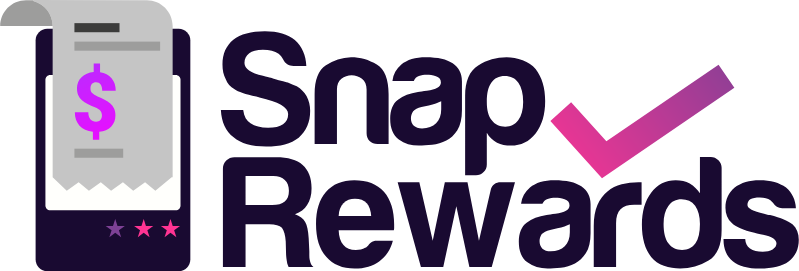Configuring a Campaign
The Campaign Screen
Last Updated: February 24, 2025The Campaign Screen is the main screen in the application where you setup, configure, test and launch your campaign. Let's take a look!
General
Last Updated: February 24, 2025Here we configure the general properties of the campaign. These settings are NOT visible to your customers during the campaign and are for internal administration only.
Receipt Uploads
Last Updated: February 16, 2025Snap Rewards campaigns ask your in-store customers to upload images of their receipts as proof of purchase before issuing a voucher as a rewards. The Receipt Upload tab allows you to setup, configure and test all aspects of receipt uploading and validation.
Vouchers
Last Updated: February 16, 2025The Voucher tab is where you configure the criteria and value of the voucher rewards, and how to email the voucher to your customer.
Messages
Last Updated: February 16, 2025On the final page of the Campaign Landing Page there is a message displayed to the customer confirming their qualification for the campaign, the Message tab allows you to configure these messages.
Privacy and Consent
Last Updated: February 16, 2025On the first page of the Landing Page submission flow the user is presented with a form to enter their Name and Email address. On this page the relevant consent statements and opt-in tick boxes are displayed to the user.
Email Templates
Last Updated: February 17, 2025Email templates can be setup in the Email Templates section of the app, click on Email Templates in the main navigation menu. You can create as many email templates as you want, but only one email template at a time can be used for a given campaign Once on the Email Templates screen, click on...
Configuring Your Snap Rewards Campaign Landing Page
Last Updated: May 20, 2025When you are ready to launch your campaign you need to configure a template using our Liquid theme extension, this allows the campaign page to integrate seamlessly with your theme in terms of user interface and user experience, while providing a high level of security. Follow these steps to set up a Snap Rewards campaign...